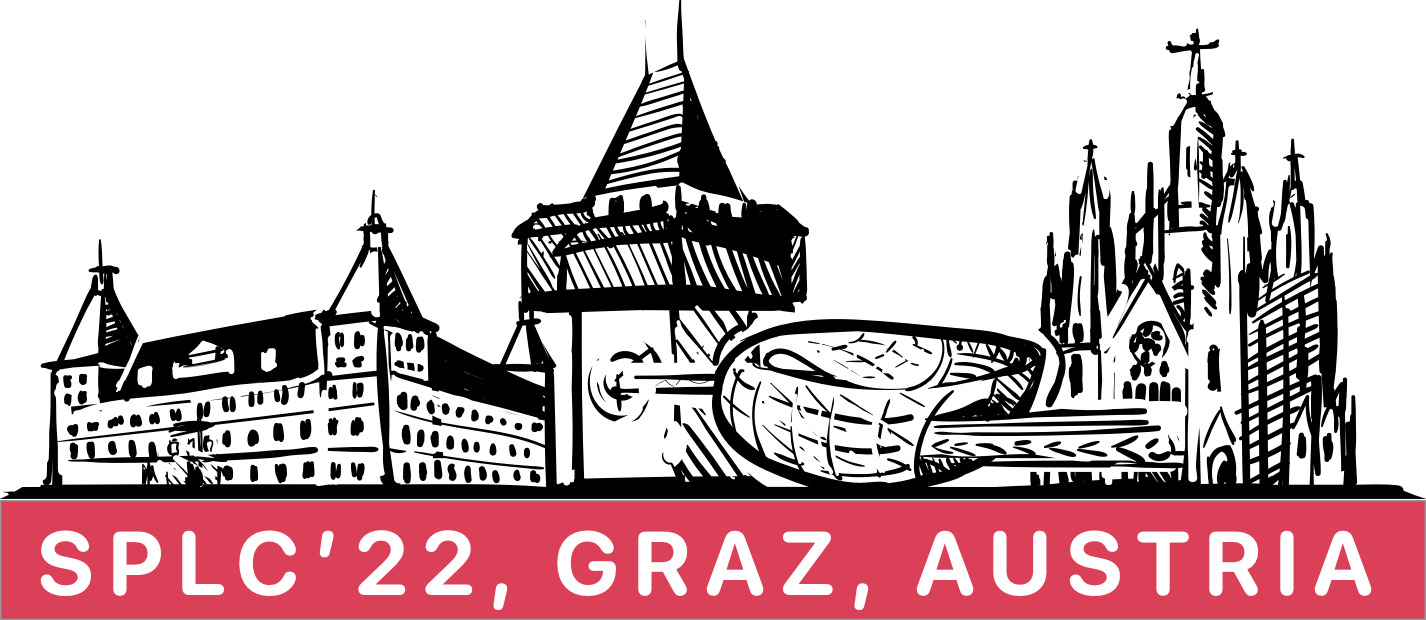How to join a session?
Follow the link of the online room that you have received via mail. If you have not installed Webex on your computer yet, you will be asked to download it. Please install the software. This needs to be done only once. Alternatively, you can join in the browser.
After installation, you will be asked to type you name and email. Please enter this information and press Next.
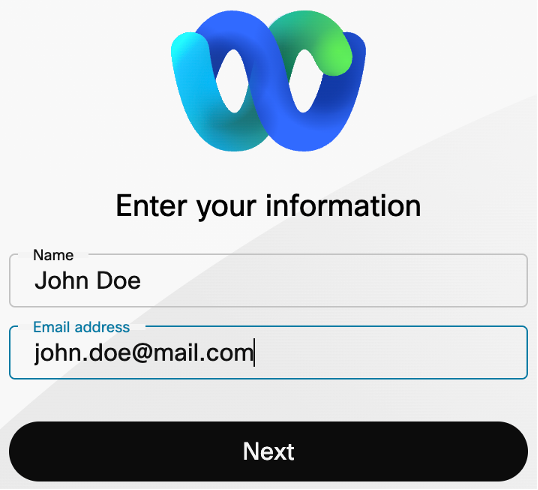
In the next step, you need to enter the meeting password, which you have received via mail, and can join the meeting by pressing Next.
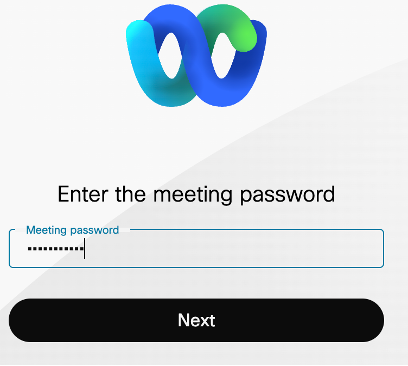
In the final step you can check your camera, microphone and speaker settings and join the room by clicking Join meeting.
How to ask questions?
If you want to ask a question after a presentation, notify this by clicking Raise hand.

When the session chair selects your question, you will be asked to unmute your microphone. Press Unmute me in this case and ask your question.
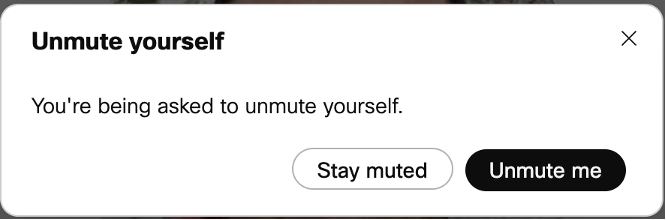
How to share your presentation?
If you are presenting online, make sure you join the meeting with activated camera and working microphone. You should test this before your presentation starts.
As soon as your presentation slot arrives, the Chair will assign you the permission to share your presentation. You can share it by pressing Share and selecting the presentation screen.
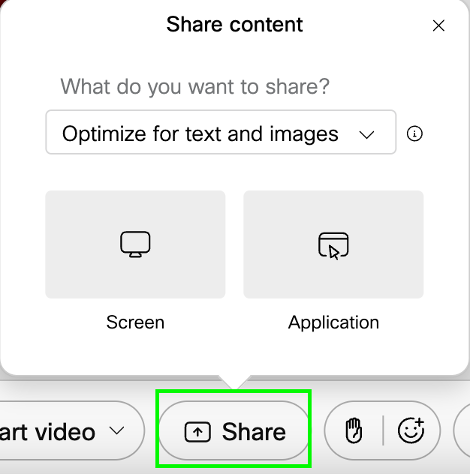
In case of technical problems, please write a short message explaining your difficulties to Sebastian Lubos (slubos@ist.tugraz.at).